In the dynamic landscape of smart home technology, Amazon’s Alexa has emerged as a ubiquitous virtual assistant. It provides users with voice-activated control over various devices. The distinctive LED light ring on Alexa devices is crucial, conveying information through different colors. When the light takes on a yellow hue, it signifies a specific status or notification that demands the user’s attention. This comprehensive exploration delves into the multifaceted meanings behind what does it mean when Alexa is yellow. It encompasses various scenarios and potential solutions.
A Palette of Meanings: Understanding Alexa’s Light Ring
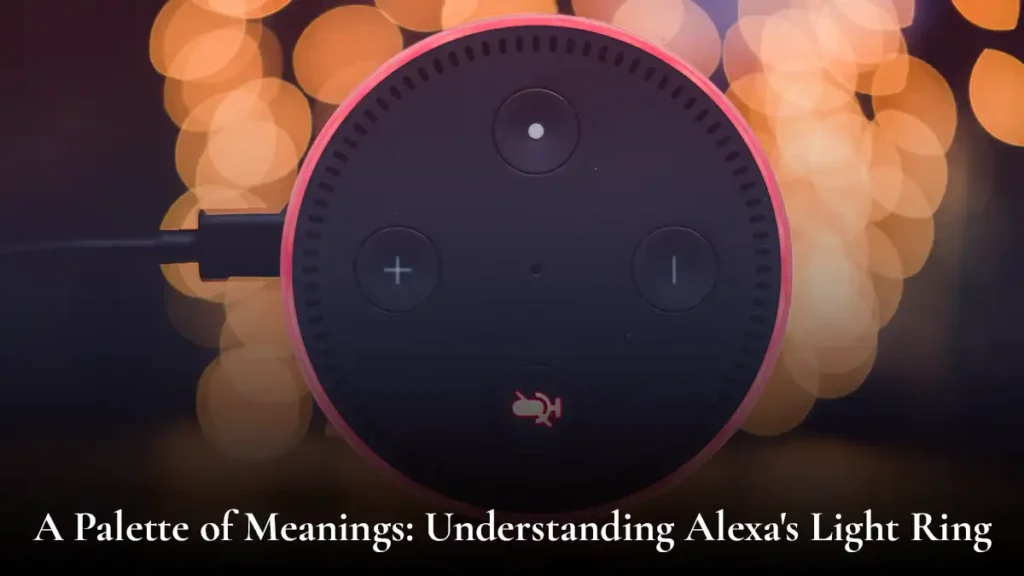
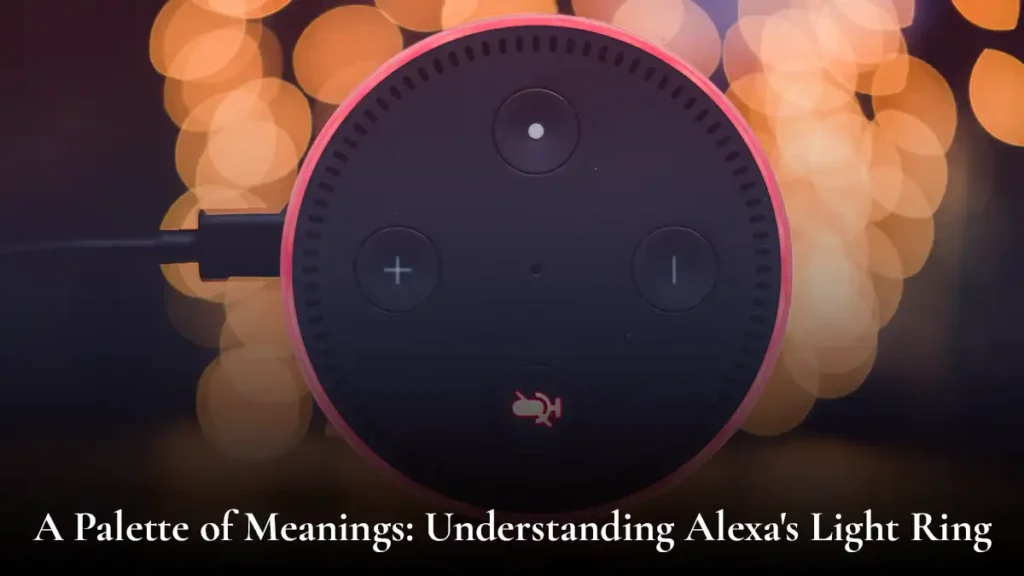
1. Foundations of the Alexa Light Ring:
The Alexa light ring is designed to provide a visual interface, augmenting the auditory responses of the virtual assistant. Comprising several colors, each hue conveys a distinct message. Understanding this color-coded system is essential for users to interpret the status of their Alexa device.
2. The Enigma of Yellow:
When Alexa adopts a yellow glow, it typically suggests the presence of a notification, message, or event that necessitates the user’s attention. This visual cue complements its voice prompts. This ensures that users get the information even without verbal interaction.
Unraveling the Scenarios behind the Yellow Light
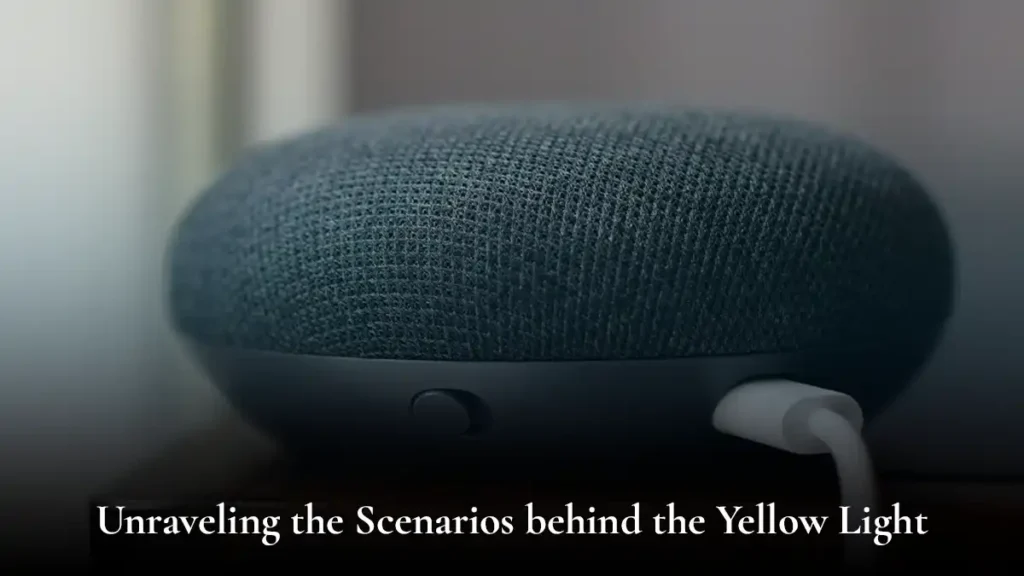
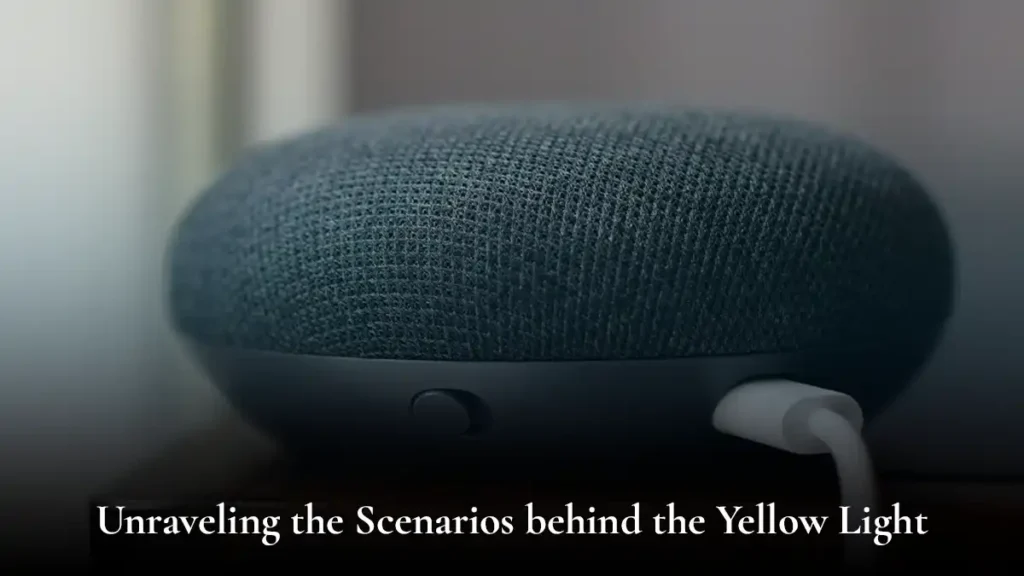
1. Incoming Messages:
- A prevalent reason for the yellow light on Alexa is the arrival of messages. These messages can encompass text messages, voice notes, or announcements from other Alexa devices within the same household.
- Users can retrieve messages by uttering the command, “Alexa, play my messages.” It prompts the device to playback received messages.
2. Reminders and Alarms:
- Another common trigger for the yellow light is the activation of reminders or alarms. One can program Alexa to set reminders for various tasks. When one becomes due, the yellow light serves as a visual reminder.
- Managing reminders involves using commands such as “Alexa, what are my reminders today?” or “Alexa, stop the alarm.”
3. Device Errors or Issues:
- A yellow light might indicate underlying issues or errors within the Alexa device. These issues could range from connectivity problems to a malfunction in the device itself.
- Troubleshooting steps include checking Wi-Fi connectivity, verifying the power source, and ensuring the device is correctly set up.
4. Device Setup or Configuration:
- A yellow light may appear during the initial setup or configuration of an Alexa device. It signals a specific phase in the setup process.
- Users should refer to the device’s user manual or the Alexa app for guidance on completing the setup successfully.
Navigating the Yellow Light: Practical Steps for Users
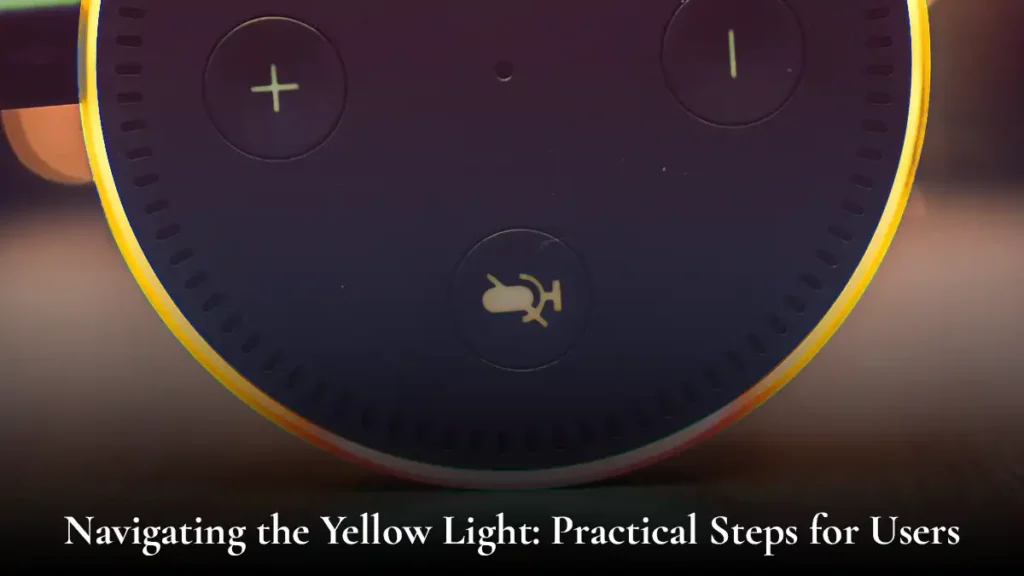
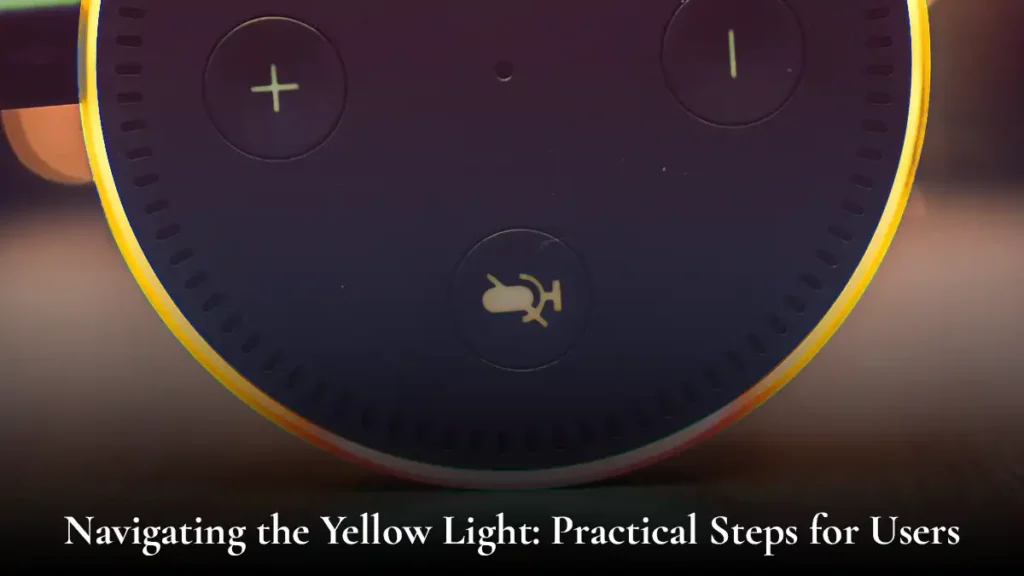
1. Check Notifications:
- To begin troubleshooting, users can inquire about pending notifications by asking, “Alexa, do I have any notifications?” This prompt lets the device provide information about pending messages or announcements.
2. Review Messages:
- If the yellow light indicates incoming messages, users can manage them using the “Alexa, play my messages” command. It facilitates the listening and subsequent management of received messages.
3. Manage Reminders and Alarms:
- Addressing reminders and alarms involves utilizing voice commands such as “Alexa, what are my reminders today?” or “Alexa, stop alarm” to ensure timely responses and management.
4. Check Wi-Fi Connectivity:
- In cases where the yellow light persists due to connectivity issues, users should ensure that the Alexa device is connected to a stable Wi-Fi network. Restarting the router or reconfiguring the device’s Wi-Fi settings may be necessary.
5. Device Reboot:
- For potential device malfunctions, a straightforward reboot might suffice. Powering off the device, waiting a few seconds, and then powering it back on can often resolve minor issues.
6. Update Firmware and Software:
- Regularly checking for and applying updates to the Alexa device firmware and the Alexa app is crucial. Updating the software can resolve compatibility issues and introduce new features.
7. Check Device Setup:
- If the yellow light appears during the device setup, consulting the user manual or the Alexa app for step-by-step guidance is recommended. Ensuring that all setup steps are completed as instructed can eliminate potential issues.
When your Alexa device lights up with a Yellow Ring, it indicates that you have a notification or message waiting for you. This could be a delivery update from Amazon Shopping, a reminder, or a message from another user. To hear your notifications, simply say, “Alexa, what are my notifications?”
Notifications and Messages:
A pulsing yellow light on your Echo Device is Alexa’s way of letting you know that a notification or message has been received. You can review these by asking, “Alexa, what are my notifications?” or “Alexa, play my messages.”
Alexa Guard Mode:
If you have set up Alexa Guard, a yellow light may also mean that Alexa is in Away Mode and actively listens for sounds of alarms or glass breaking.
Wi-Fi Connectivity:
A solid yellow light could also indicate connectivity issues, suggesting that Alexa has trouble connecting to the internet.
Alexa Tips:
If you’re unsure why Alexa is displaying a yellow light, you can open the Alexa App on your smartphone for more information. Here, you can also check for any pending Device Updates, manage your Wi-Fi Settings, or Contact Support if you’re experiencing persistent Login Issues.
Troubleshooting:
If you suspect the yellow light might be a sign of an error, you can attempt to Reset your device or check your Wi-Fi Network to ensure Alexa has a stable internet connection.
To ensure you’re taking full advantage of Alexa’s capabilities, make sure your Amazon Account is linked, and that you’ve enabled all relevant Notifications in the Alexa app settings.
Understanding what the different Light Colors mean on your Alexa device allows you to interact more effectively with your virtual assistant and streamline your smart home experience.
The Alexa App: A Command Center for Troubleshooting
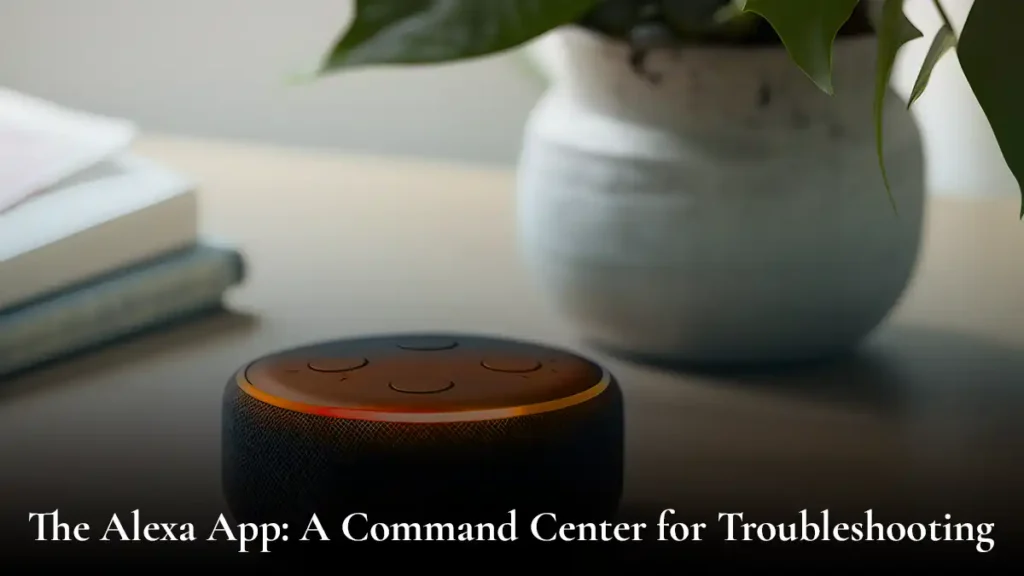
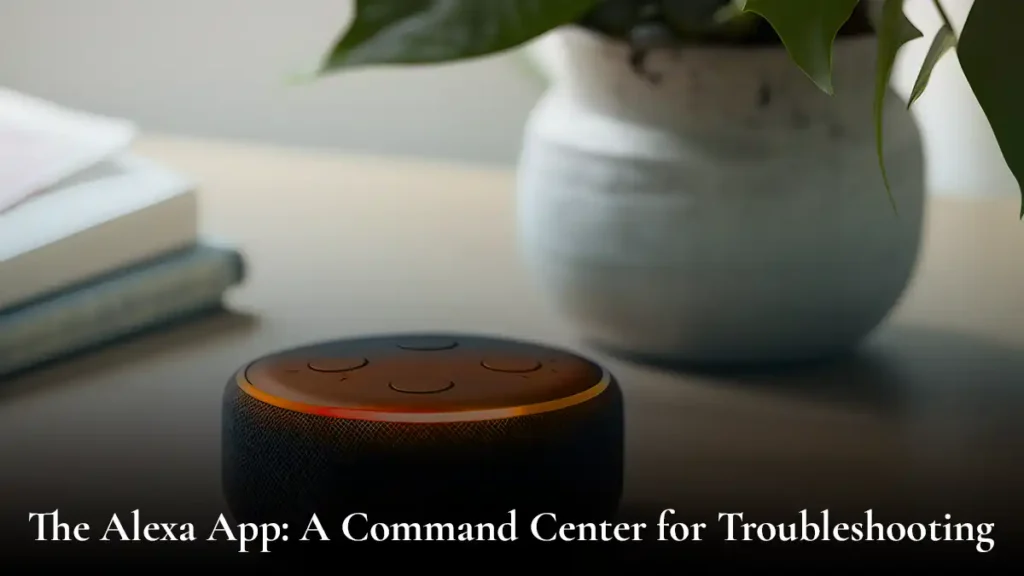
The Alexa app serves as a central hub for managing all Alexa-enabled devices. Users can open the app to explore detailed notifications, messages, and device settings if the yellow light persists. The app provides insights into the status of each device. It enables users to troubleshoot and customize their Alexa experience seamlessly.
Navigating the Yellow Glow
In conclusion, the yellow light on Alexa serves as a versatile indicator. It encompasses a spectrum of scenarios from incoming messages to device setup phases. Users should approach the yellow light with a context-specific mindset. It leverages voice commands and the app to navigate and address the underlying causes. By comprehending the diverse meanings behind what does it mean when Alexa is yellow, users can optimize their interaction with Alexa. This ensures a seamless and enriched smart home experience. The world of smart home technology is evolving. The yellow light on Alexa remains a beacon guiding users through the intricate tapestry of notifications, messages, and device functionalities.
Understanding What Does it Mean When Alexa is Yellow
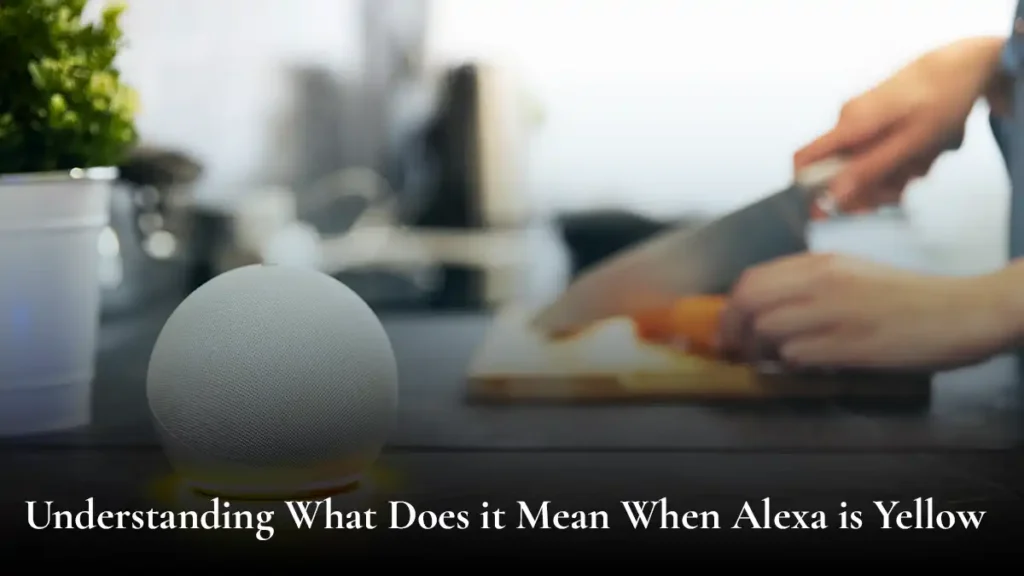
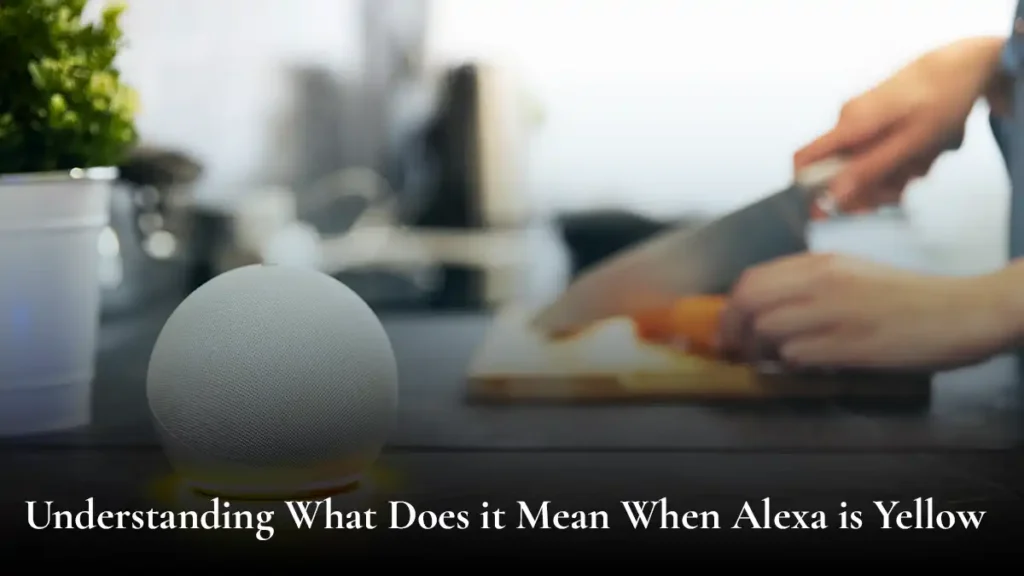
Amazon’s Alexa has become a household name in the ever-expanding realm of smart home devices. It provides users with a voice-activated virtual assistant. The iconic LED light ring on Alexa devices serves as a visual cue. It conveys various messages and states. When the light turns yellow, it signals a specific condition to which users must pay attention. This comprehensive guide aims to decode the meaning behind the yellow light on Alexa, exploring different scenarios and potential solutions.
a) Yellow Light: The Basics:
The Alexa light ring comes in various colors, each denoting a particular status or function. A yellow light typically suggests a notification, message, or specific event that requires the user’s attention. It serves as a visual prompt in addition to the device’s auditory cues. Understanding the context and taking appropriate action is crucial to fully utilize Alexa’s capabilities.
b) Notification Types:
Incoming Messages:
- A common reason for a yellow light on Alexa is an incoming message. This could be a text, voice, or announcement from another Alexa device within the same household.
- To retrieve messages, simply say, “Alexa, play my messages,” the device will provide a playback of the messages received.
Reminders and Alarms:
- Alexa can set reminders and alarms for various tasks. A yellow light may indicate a scheduled reminder or an active alarm.
- To manage reminders, users can say, “Alexa, what are my reminders today?” or, “Alexa, stop the alarm.”
Device Errors or Issues:
- Sometimes, a yellow light might indicate a problem with the Alexa device. This could range from connectivity issues to a malfunction in the device itself.
- Troubleshooting involves checking Wi-Fi connectivity and power sources and ensuring the device is properly set up.
Device Setup or Configuration:
- During an Alexa device’s initial setup or configuration, a yellow light may appear to indicate a specific phase in the setup process.
- Users should consult the device’s user manual or the Alexa app for setup guidance.
c) Troubleshooting Steps:
Check Notifications:
- Begin by asking Alexa, “Do I have any notifications?” This command prompts the device to provide information about pending messages or announcements.
Review Messages:
- If the yellow light indicates incoming messages, use the command “Alexa, play my messages” to listen to and manage your messages.
Manage Reminders and Alarms:
- Addressing reminders and alarms involves using commands like “Alexa, what are my reminders today?” or “Alexa, stop alarm” to ensure timely responses.
Check Wi-Fi Connectivity:
- If the yellow light persists due to connectivity issues, ensure the device is connected to a stable Wi-Fi network. Restarting the router or reconfiguring the device’s Wi-Fi settings may be necessary.
Device Reboot:
- In cases of device malfunctions, a simple reboot might resolve the issue. Power off the device, wait a few seconds, and then power it back on.
Update Firmware and Software:
- Ensure that both the Alexa device firmware and the Alexa app are up-to-date. Updating the software can resolve compatibility issues and introduce new features.
Check Device Setup:
- If the yellow light appears during device setup, refer to the user manual or the Alexa app for guidance. Ensure that all setup steps are completed as instructed.
d) Alexa App: Your Command Center:
The Alexa app serves as a centralized hub for managing your Alexa devices. If the yellow light persists, open the Alexa app to explore detailed notifications, messages, and device settings. The app provides insights into the status of each device. It enables users to troubleshoot and customize their Alexa experience.
In conclusion, the yellow light on Alexa serves as a versatile indicator. It covers a range of scenarios, from incoming messages to device setup phases. Users should approach the yellow light with a context-specific mindset. They can use voice commands and the app to navigate and address the underlying causes. By understanding the diverse meanings behind the yellow light, users can optimize their interaction with Alexa. It ensures a seamless smart home experience.
When Alexa displays a yellow light, it typically signals a specific state or condition that the device is in. The exact meaning of a yellow light can vary based on the model and its associated features. In general, the color status of smart devices, including Alexa, is designed to give users visual feedback about the device’s status, notifications, or issues that may require attention.
Here are some common scenarios where you might encounter a yellow light on Alexa:
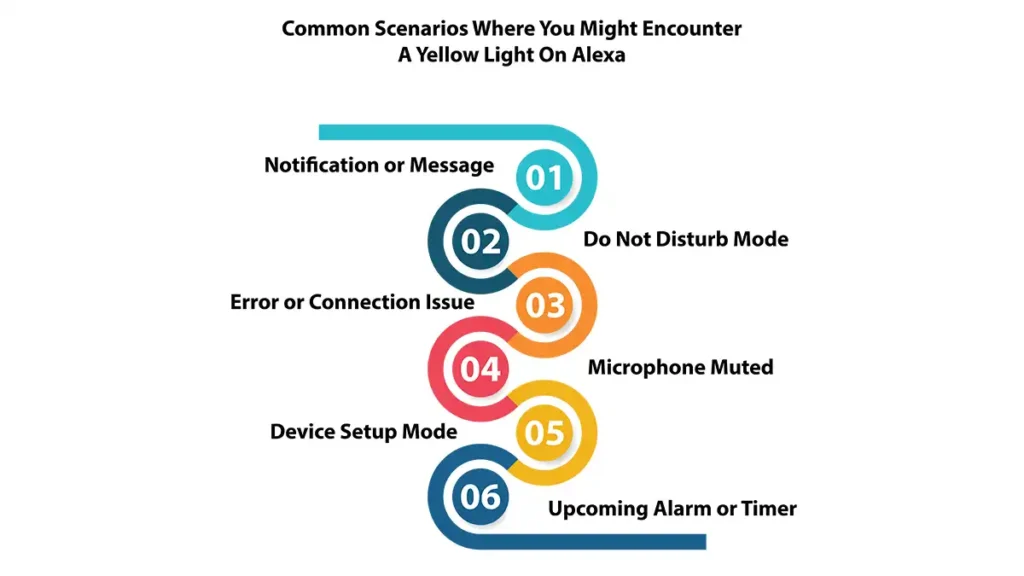
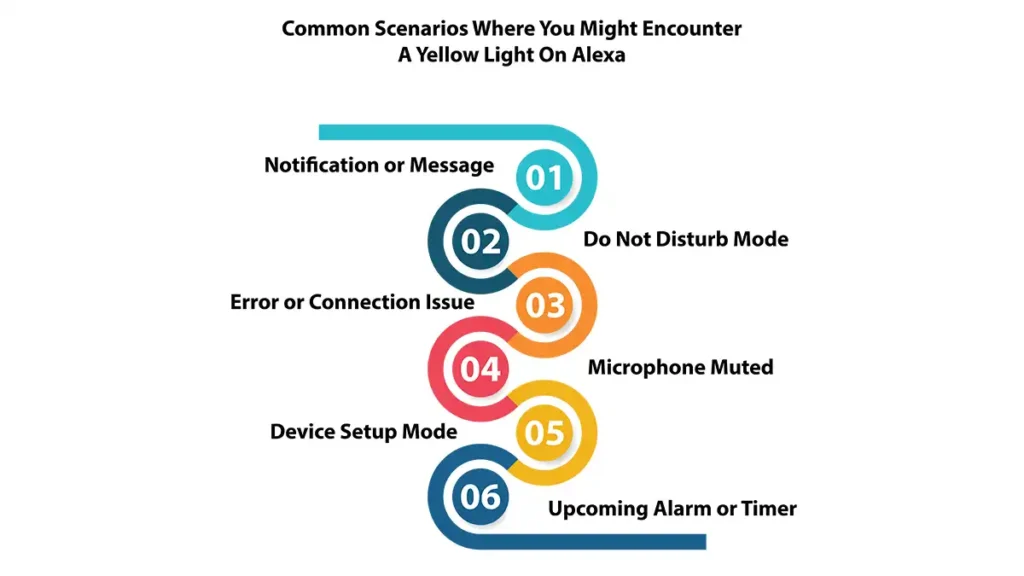
Notification or Message:
- On some devices, a yellow light can indicate that you have a new notification or message. This is Alexa’s way of alerting you to check for updates or important information. You can ask Alexa, “What are my notifications?” to hear any messages waiting for you.
Do Not Disturb Mode:
- Alexa’s yellow light may signify that the device is in “Do Not Disturb” mode. In this mode, it will not play incoming message notifications, calls, or alarms. Users can activate and deactivate “Do Not Disturb” mode using voice commands or the Alexa app.
Error or Connection Issue:
- A yellow light might indicate an issue with the device’s connection or setup. This could be related to Wi-Fi connectivity problems, registration issues, or other technical difficulties. Checking the Alexa app or the device’s manual for troubleshooting steps is recommended.
Microphone Muted:
- In some instances, a yellow light may indicate that the microphone on the Alexa device is muted. If you don’t want the device to listen to voice commands temporarily, you can manually mute the microphone. The yellow light serves as a visual cue to indicate that Alexa is not actively listening.
Device Setup Mode:
- When setting up a new Alexa device, a yellow light may indicate that the device is in setup mode. This is often the case during the initial configuration process. It guides users through the necessary steps to connect to Wi-Fi and personalize settings.
Upcoming Alarm or Timer:
- On specific Alexa devices, a yellow light may signal that an alarm or timer is about to go off. This serves as a pre-alert or warning, preparing users for an upcoming event.
Understanding the specific meaning of what does it mean when Alexa is yellow is crucial for efficient use. You might be uncertain about the cause of the yellow light. Consult the device’s manual or contact the manufacturer’s customer support. It can provide detailed information and troubleshooting steps.
Conclusion
In conclusion, there should not be any ambiguity in your mind regarding what does it mean when Alexa is yellow. A yellow light on Alexa is a versatile indicator, conveying various messages depending on the context. It might be a notification, a setup prompt, or an indication of a muted microphone. Attention to these visual cues enhances the user experience and ensures effective communication with your smart device.


Leave a Reply