Apple’s AirPods Pro has solidified its position as one of the best wireless earphone options. Given their amazing active noise cancellation, stunning design, and great sound quality, it’s no surprise that many Apple fans now consider them a daily need. But like any other electrical gadget, AirPods sometimes encounter problems and hitches. Whether you’re trying to fix problems or getting ready to sell your AirPods, understanding how to reset AirPods might be useful. We’ll walk you through the entire process of resetting your AirPods in this in-depth guide. The good news? All AirPods models—including the original AirPods, AirPods 2, AirPods 3, and the noise-canceling AirPods Pro—can use this simple technique.
How to reset AirPods?
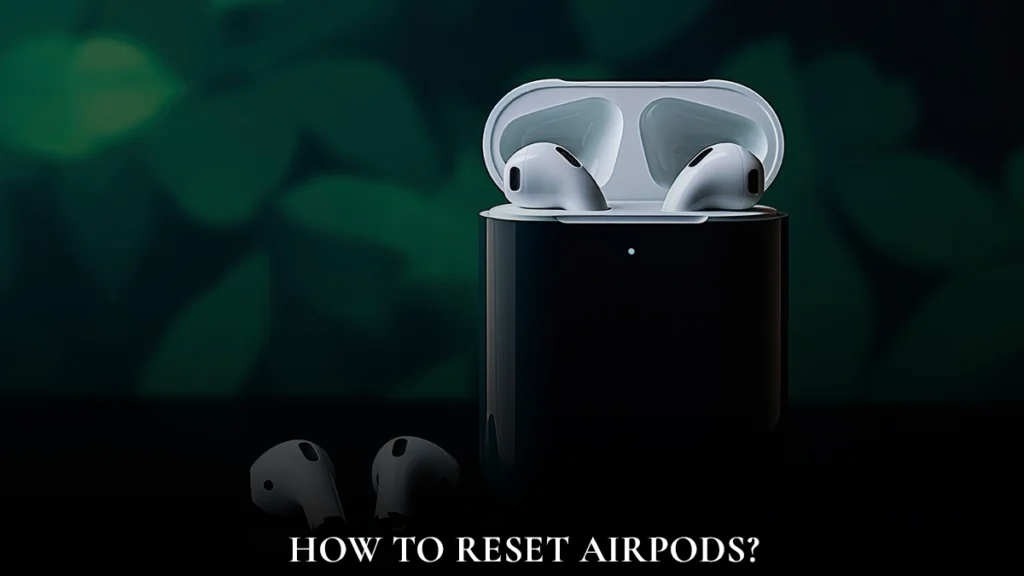
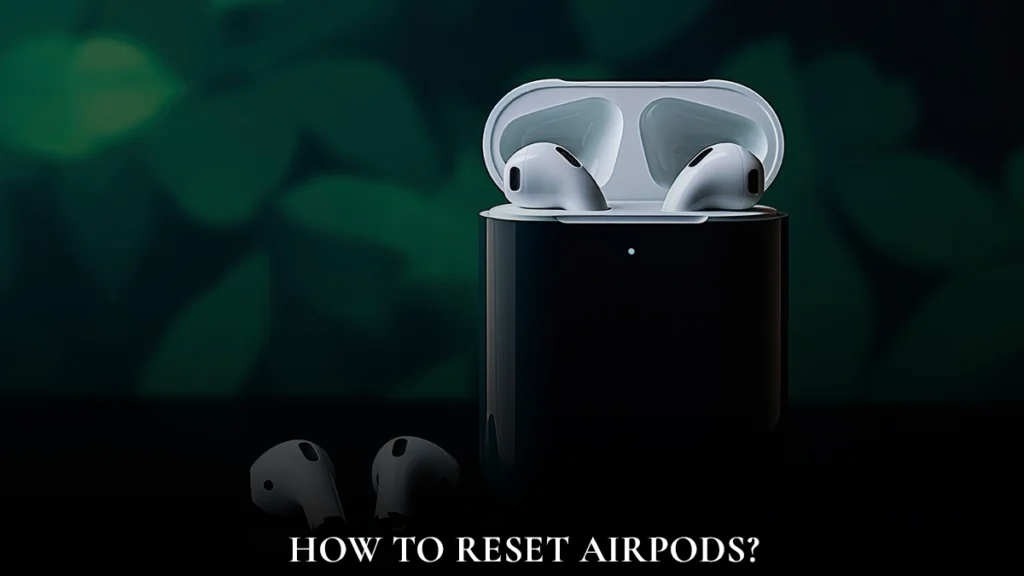
It’s important to know the reasons for potential AirPod reset needs before starting the reset procedure. Here are some typical situations:
- Fixing Connectivity Issues: Resetting your AirPods may fix connectivity issues if they fail to link to your device correctly.
- Getting Ready for Resale: Resetting your AirPods will separate the earphones from your iCloud account if you intend to sell them or gift them to somebody else.
- Overall Performance Problems: Your AirPods may experience routine performance problems over time, such as shorter battery life or audio hiccups. Usually, a reset will help fix these problems.
How to do an AirPods or AirPods Pro Factory Reset?


- Ensure the charging case is closed, then place your AirPods inside.
- After 30 seconds, open the charging case’s cover to connect the AirPods to your iPhone or iPad.
Concerning iPhone and iPad Users:
- On your iPhone or iPad, go to Settings > Bluetooth to see the list of connected Bluetooth devices.
- Locate them from the list of connected devices, then press the blue “i” symbol next to them. The AirPods settings menu will then appear.
- Don’t worry if the Bluetooth settings don’t show your AirPods. Simply proceed to the following step to complete the reset process.
Concerning Android Users:
- Go to Settings > Associated Devices on your Android phone to view the list of associated devices.
- Locate your AirPods or Pro in the list, then hit the cog icon next to them.
These instructions will help you get your AirPods ready for the reset procedure so that it goes smoothly and successfully.
Give Your AirPods a reset:
- After you remove your AirPods from your iPhone, you’ll need to start the reset process.
- If you can’t remember where you put your AirPods on your phone, you can get to the earphones by opening the charging case’s lid.
- There is a small button on the rear of the charging cover. Hold it down for about 15 seconds.
- The charge case’s status light will flash amber first and then white if you hold down the button. This shows that the reset mechanism is operating.
Congratulations! Now you know how to reset AirPods. Immediately after you reset them, the earbuds will no longer connect to devices connected to your iCloud account. When you open the case next to an iOS device, the AirPods will immediately start the setup procedure as if you are using them for the first time.
Additional Tips and Tricks for AirPods Users:


Bluetooth Pairing with Windows 10:
It’s easy to pair your AirPods with a Windows 10 smartphone. This is how you do it:
- Go to Settings > Devices > Bluetooth & Other Devices on your Windows 10 computer to access the Bluetooth settings.
- To add a Bluetooth device, click Add and choose Bluetooth from the list of possibilities.
- To pair your AirPods, insert them into the charging case, lift the lid, and then push and hold the setup button on the back until the white status light flashes.
- Now, your AirPods should pop up in the device list that is accessible. To finish pairing, click on them.
Using Android with AirPods:
It’s simple to use AirPods with an Android phone:
- Access the Bluetooth settings: Go to Settings > Devices Connected > Connect a fresh gadget.
- To pair your AirPods, insert them into the charging case, lift the lid, and then push and hold the setup button on the back until the white status light flashes.
- Your AirPods will be listed among the available devices. To finish pairing, tap on them.
Keeping Your AirPods Clean:
To keep your AirPods functioning properly, you must keep them clean:
- Gentle Cleaning: Wipe the AirPods and charging case outside with a clean, dry cloth.
- Deep Cleaning: To clean the mesh and other difficult-to-reach locations, use a cotton pad slightly wet with isopropyl alcohol or a soft-bristled brush for more persistent debris or earwax.
Making Sure It Fits Tight:
You should discover that the fit of your AirPods in your ears is not secure:
- Adjust Ear Tip Size: The ear tips that come with AirPods can be adjusted in size. Try switching them out to get the right fit for your ears.
- Over-Ear Hooks: Invest in over-ear hooks or silicone covers to provide a more secure fit.
Pro Tips and Tricks for AirPods
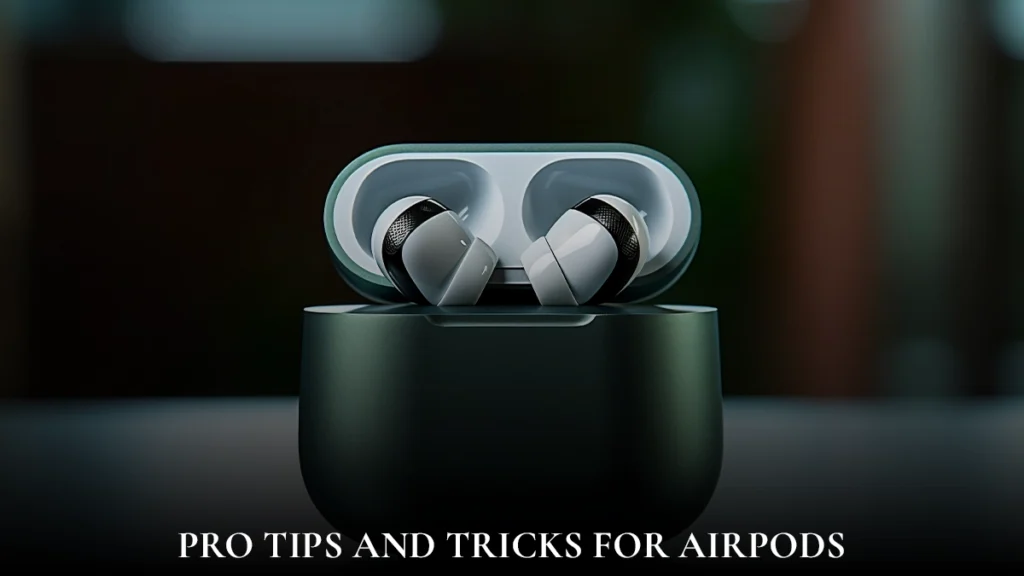
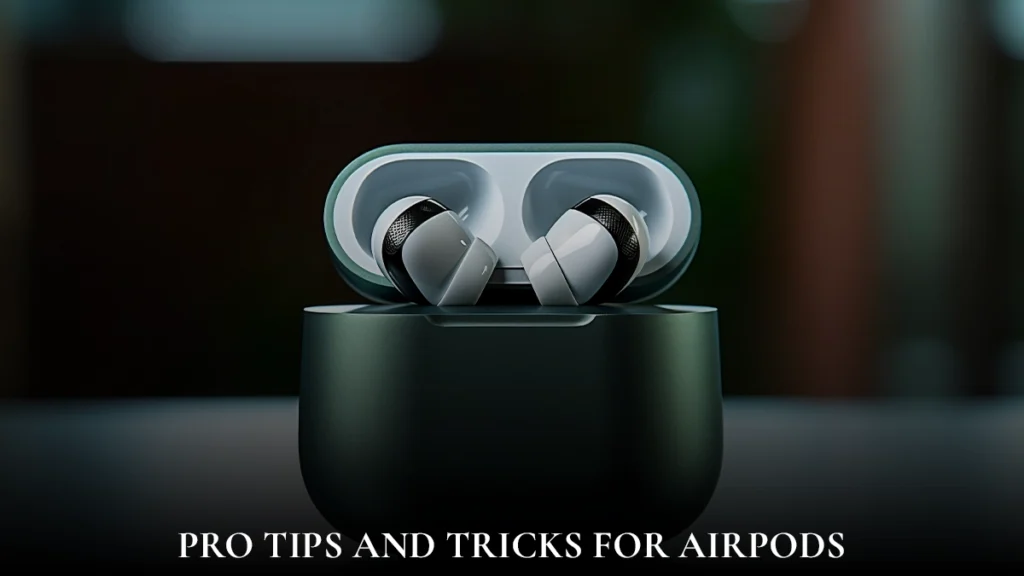
- Use these helpful hints and tips to get the most out of your AirPods Pro experience:
- Personalize the Controls: To alter the press-and-hold action on the AirPods Pro stems, navigate to Settings > Bluetooth > AirPods Pro on your iPhone.
- Turn on spatial audio to make listening to supported apps more engaging.
- Noise Cancellation Modes: Toggle between Transparency and Noise Cancellation modes with the Force Sensor.
Misplaced AirPods:
If an AirPod is lost:
- Open the Find My app on your iOS device to see the location of your AirPods on a map.
- You can use the sound feature to help you find your AirPods if they are nearby.
- If you’re running iOS 15 or later, you can use the Find My network to get assistance from your friends and family in locating lost AirPods.
Learning how to reset AirPods is very simple. It can help with several problems and prepare them for auction or transfer to another user. Whether you’re an Android user or an Apple fan, understanding how to reset your AirPods is a useful tip in your toolbox. Maintaining the best possible performance out of your AirPods extends the life of the device and improves your listening experience. Watch this space for further advice on maximizing the use of your AirPods!


Leave a Reply