With its seamless combination of fashion and usage, the Apple Watch is a fascinating partner in today’s tech-driven era. Many people find it an essential device due to its incredible variety of abilities, including fitness tracking, communication, and more. Still, malfunctions and slowdowns happen to even the most modern technology occasionally. Thankfully, restarting the system is frequently enough to resolve these issues. Here, we’ll explore how to restart Apple watch so you can quickly diagnose and fix any minor glitches that may occur. A fast restart often solves most watch software issues, whether the watch is slow, unresponsive, or suffering glitches. Come along with us as we walk you through how to quickly restart your Apple Watch so that it can continue to be a trustworthy partner in all of your activities.
Why Restarting Your Apple Watch is Important?


Restarting your Apple Watch is like pushing the reset button on a computer. It acts as a fast fix for several typical problems that could come up when using your device. Unresponsiveness is one of the most frequent issues that can be resolved with a restart. A restart will usually solve any minor faults or problems in the software if your Apple Watch is not responding to requests as quickly as it previously did. Restarting your Apple Watch might give it a much-needed boost if it feels sluggish or slower than usual by shutting off any background processes or apps eating unnecessary resources.
Furthermore, a restart can frequently fix software bugs like apps stalling or displaying errors as it reloads the operating system and clears any temporary data or caches that might cause the problem. So how to restart Apple watch? It is a simple and efficient troubleshooting method that can help keep it operating smoothly over time. By including this easy step in your routine gadget maintenance, you can ensure that your Apple Watch continues to be a dependable daily companion.
Step-by-Step Guide on how to restart Apple watch:
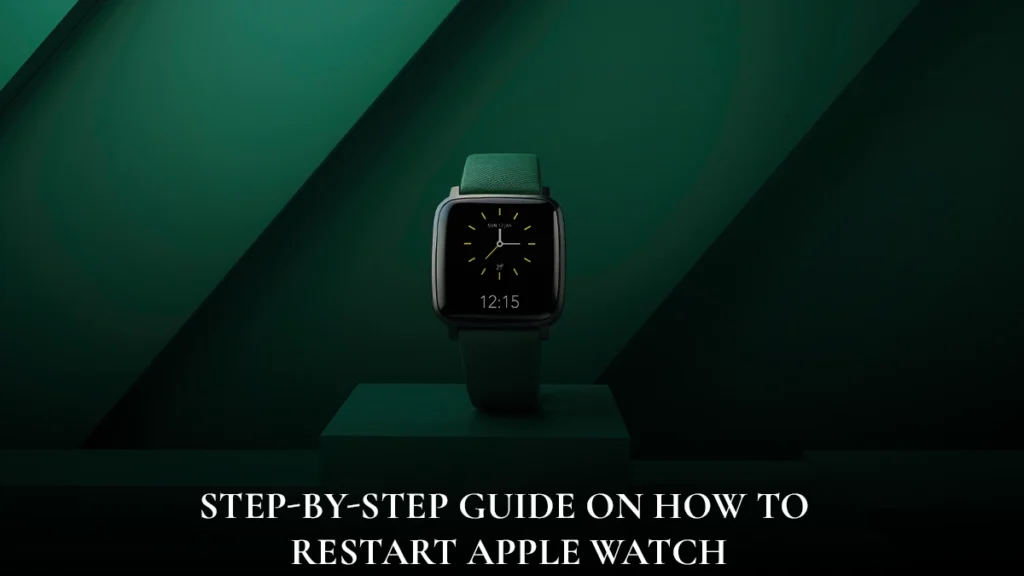
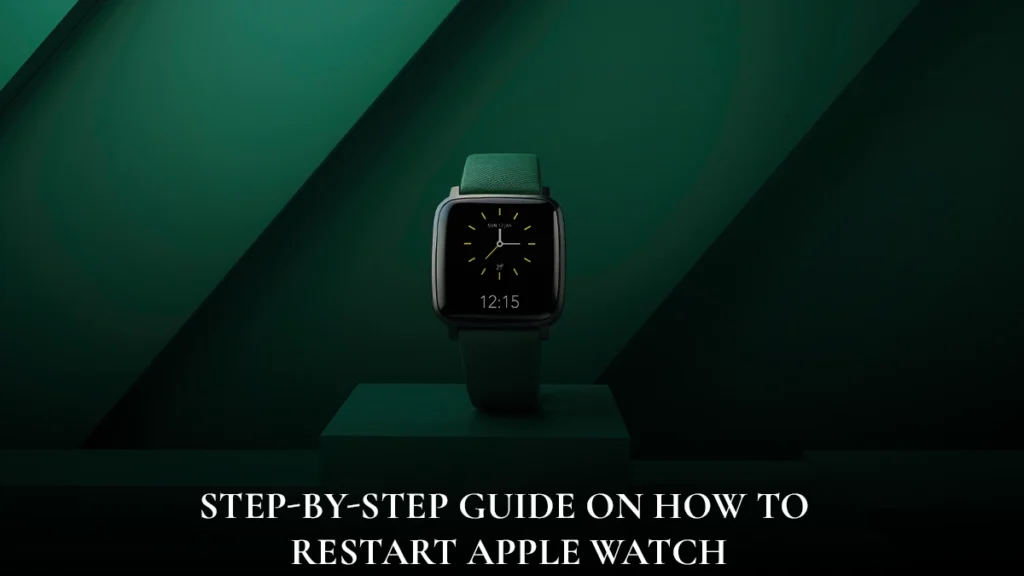
It only takes a few easy steps to restart your Apple Watch, making it a simple process. Here is a thorough guide to help you through every step:
- Go to the Power Menu: Find the side button to start the Apple Watch. Hold down this button until the screen displays the power off slider. The side button is usually found on the right side of the device, under the Digital Crown.
- To switch off, swipe: Swipe the power off slider across the screen from left to right as soon as it displays. This Action will start the shutdown procedure for your Apple Watch. The slider will move as you swipe, showing that your gadget obeys your command.
- Hold off until shutdown: After swiping the power off slider, give your Apple Watch time to fully shut down. When the device turns off, you might notice the screen going blank. You must wait for this process to be completed before proceeding to the next step.
- Turn on the Apple Watch: Press and hold the side button once more to turn on your Apple Watch. Holding the button down will cause the Apple logo to appear on the screen. Once the logo appears, the side button can be released.
- Hold off till startup: The Apple Watch will begin to boot up. The device could take some time to restart and show the entire well-known watch face. During this period, the loading symbol will appear after the Apple logo. Your Apple Watch is now operational after the watch face shows.
Following these simple procedures, you may restart your Apple Watch whenever needed. This procedure ensures that the restart is quick and easy, so you can keep using your Apple Watch’s features and functions without interruptions—whether debugging a problem or just refreshing the device.
When to Restart Your Apple Watch:
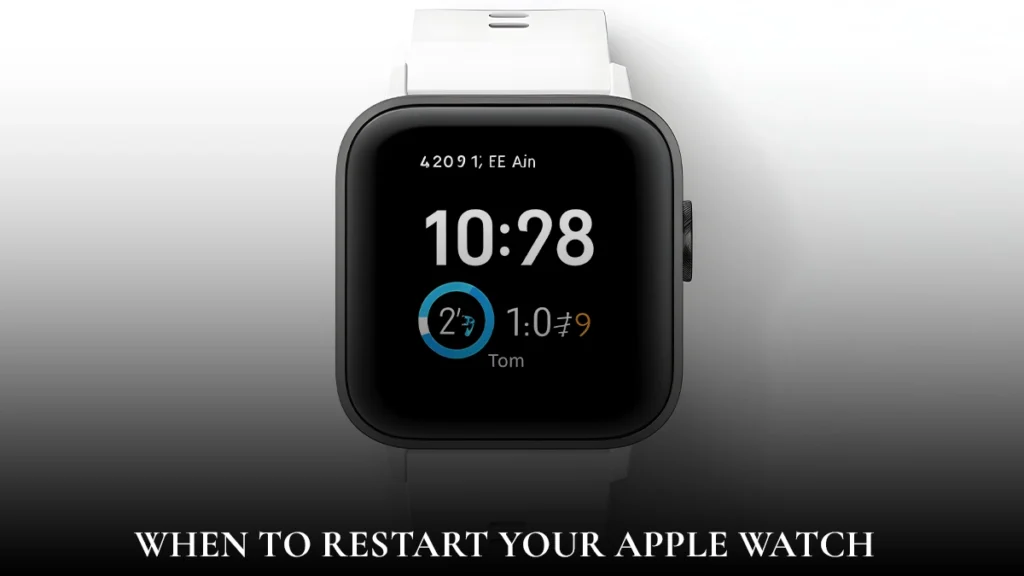
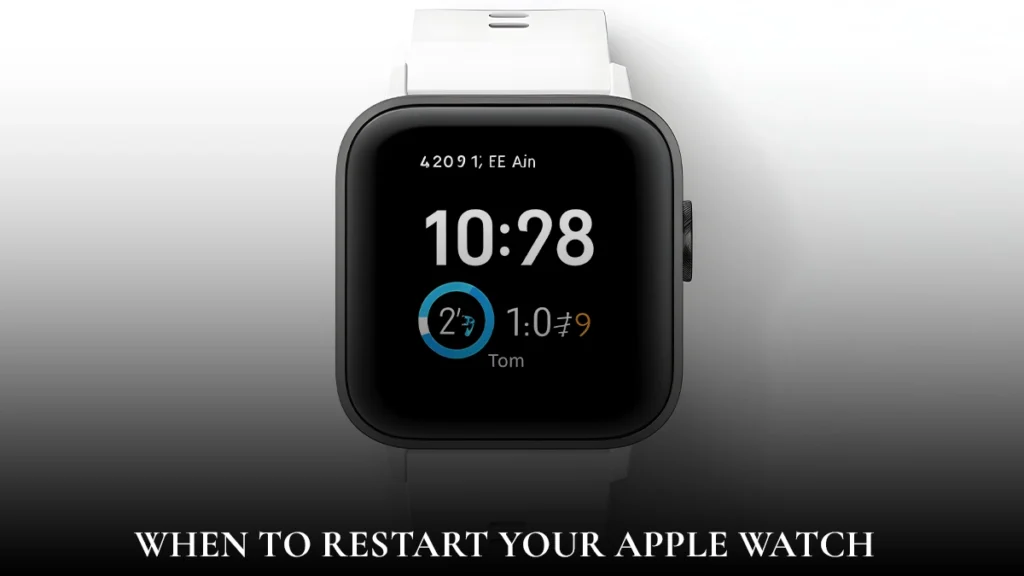
Understanding when to restart your Apple Watch can help you keep it operating at peak efficiency and fix any possible problems. Restarting your device if you observe any odd behavior or performance problems, such as sluggish responsiveness, app crashes, or unforeseen bugs, is a good idea. Restarting the device can help you resolve and restore smooth operation by clearing temporary system caches and resetting different software components.
Resetting your Apple Watch after installing new apps or software upgrades is also intelligent. By restarting your device, you can ensure that software updates are applied correctly and work as intended. Software updates often modify operating systems and underlying processes. Similarly, restarting a device after installing new apps enables it to initialize and properly integrate the new software into its environment, reducing the likelihood of conflicts or issues with compatibility.
By including periodic restarts in your planned device maintenance, you can ensure that your Apple Watch remains reliable and efficient and provides an excellent user experience daily.
Conclusion:
It’s easy to learn how to restart Apple watch. It is an effective way to troubleshoot several typical problems that you can resolve quickly. This article will walk you through the easy steps of properly refreshing your device, fixing any short-term issues and assuring seamless operation. Restarting your Apple Watch can often relieve sluggishness, inactivity, or software malfunctions. Adding frequent restarts to your normal maintenance can keep your Apple Watch in shape and prevent small problems from worsening. Restarting your Apple Watch after installing new apps or software can also ensure smooth operation and seamless integration.
So, there’s no need to freak out the next time your Apple Watch acts strangely. If you just follow the simple instructions to restart it, your gadget should soon return to operating at peak efficiency. You can use this easy-to-use yet efficient method to keep using your Apple Watch’s features and functions without issues. Restarting your device quickly can help you maintain it operating at peak performance and maximize its potential.


Leave a Reply